
 |
|
#1
|
|||
|
|||
|
Accessing .urd files directly via SQLite
Ultra Recall databases are based on SQLite.
Standard SQLite tools can be used to query or modify .urd files. Other options include https://sqlitebrowser.org/ https://sqlitestudio.pl/ Note: To access .urd files from the standard SQLite console or other SQLite tools, edit the .urd file in a hex editor and change the first 15 bytes from: Ultra Recall DB to: SQLite format 3 To use the SQLite console to query or update Ultra Recall databases, download it https://www.sqlite.org/download.html (the last link under Precompiled Binaries for Windows), extract the files to the path containing the database, and at a Command Prompt, enter commands like this to open the database: cd "\path\to\database" Sqlite3.exe "filename.urd" If the database is encrypted, it should be decrypted first (Tools | Change Password and set a blank password), or use the custom SQLite executable available at https://kinook.com/Download/Misc/SQLite3.zip: Sqlite3.exe -key password "filename.urd" and then enter SQL statements as needed (to run a statement, type it in and press Enter). To call from a batch file, put the commands in a text file and pipe to standard input (see https://stackoverflow.com/questions/...mand-line-tool). Note: If the database is open in UR while making changes, use Tree | Refresh All on the menu (Shift+F5) to refresh with any external changes. ***** IMPORTANT ***** Always backup your database beforehand!!! You can easily damage your database, losing information or making it inaccessible from Ultra Recall. ***** IMPORTANT ***** Additional Details Use SELECT * FROM SQLITE_MASTER; to view the database structure. SELECT * FROM Item; to view items in database SELECT * FROM ItemLink; to view logical links to items SELECT * FROM ItemAttribute; to view attributes for items SELECT * FROM Attribute; to view attribute properties (name, etc.) Common Commands Replace a common string in all URL item attributes: UPDATE ItemAttribute SET Value = Replace(Value, 'Folder1/', 'Folder2/') WHERE AttributeID = 996 AND Value LIKE '%Folder1/%'; Change an absolute path in all URL item attributes to a relative path: UPDATE ItemAttribute SET Value = Replace(Value, 'D:\MyFolder\', '') WHERE AttributeID = 996 AND Value LIKE 'D:\MyFolder\%'; Update the Quick Search item search text: DELETE FROM FilterRow WHERE ItemId=990; INSERT INTO FilterRow VALUES ((SELECT MAX(FilterRowID)+1 FROM FilterRow),990,0,12,'search text',0,-1,0); Change all URLs starting with c:\ to e:\: UPDATE ItemAttribute SET Value = 'e' || substr(Value, 2, 2000) WHERE AttributeID = 996 AND Value LIKE 'c:\%'; Remove a common title prefix from all matching items (replace ebay.co.uk below with desired prefix): BEGIN; UPDATE Item SET ItemTitle = substr(ItemTitle, 11, 1000) WHERE ItemTitle LIKE 'ebay.co.uk%'; UPDATE ItemAttribute SET Value = substr(Value, 11, 1000) WHERE AttributeID = 5 AND Value LIKE 'ebay.co.uk%'; COMMIT; Replace a common string in the title of all items (replace $$dot$$ with text to match on): BEGIN; UPDATE Item SET ItemTitle = Replace(ItemTitle, '$$dot$$', '.') WHERE ItemTitle LIKE '%$$dot$$%'; UPDATE ItemAttribute SET Value = Replace(Value, '$$dot$$', '.') WHERE AttributeID = 5 AND Value LIKE '%$$dot$$%'; COMMIT; List items with duplicate URLs: SELECT ItemID, Value FROM ItemAttribute WHERE AttributeID=996 AND UPPER(Value) IN (SELECT UPPER(Value) AS Val FROM ItemAttribute WHERE AttributeID=996 GROUP BY Val HAVING(COUNT(*) > 1)) ORDER BY UPPER(Value); List items with duplicate titles: SELECT ItemID, Value FROM ItemAttribute WHERE AttributeID=5 AND UPPER(Value) IN (SELECT UPPER(Value) AS Val FROM ItemAttribute WHERE AttributeID=5 GROUP BY Val HAVING(COUNT(*) > 1)) ORDER BY UPPER(Value); Generate a complete list of user-defined keywords: SELECT * FROM UserKeyword ORDER BY 1; Rename a user-defined keyword: BEGIN; UPDATE UserKeyword SET Keyword='newword' WHERE Keyword LIKE 'oldword'; UPDATE ItemKeyword SET Keyword='newword' WHERE Keyword LIKE 'oldword' AND AttributeID=1; COMMIT; Delete all auto-generated keywords (if FTS is disabled): BEGIN; DELETE FROM ItemKeyword WHERE AttributeID <> 1; UPDATE Item Set KeywordCount = (SELECT COUNT(*) FROM ItemKeyword IK WHERE IK.ItemID = Item.ItemID); COMMIT; Delete all auto-generated keywords (if FTS is enabled): DELETE FROM ftsItem; VACUUM; Delete an item, its attributes, and all logical links from database: DELETE FROM ItemLink WHERE ItemID = 9999; Rename an icon: UPDATE Icon SET FileExtension = ".xyz" WHERE FileExtension = "zxy.ico"; Replace an icon: First, import an icon file (.ico) that will replace the old icon. Then run a SQL statement like this: UPDATE Icon SET IconBlob = (SELECT IconBlob FROM Icon WHERE FileExtension = "new_icon.ico"), UncompressedSize = (SELECT UncompressedSize FROM Icon WHERE FileExtension = "new_icon.ico") WHERE FileExtension = "old_icon_name"; Then restart UR. The new icon file item can be deleted afterwards. Make Message Date (read-only system attribute) user-creatable and editable: UPDATE Attribute SET AllowUserCreate=1, ReadOnly=0 WHERE AttributeID=994; Insert an item and create a logical link to the new task item under a given parent item in the tree: SELECT IconID,FileExtension FROM Icon; SELECT Max(RowID) FROM Item; INSERT INTO Item (ItemID, ItemTitle, TemplateItemID,IconID, System, CreateDate, TitleAttributeID) VALUES(<maxid above+1>,"Task Title",4,996,0,getDate(),5); Note: Replace 4 above with the ItemID of the template item (My Data -> Templates) to use and 996 with the IconID of the icon to use. SELECT Max(RowID) FROM ItemLink; INSERT INTO ItemLink (ItemLinkID,ItemID,ParentItemID) VALUES (<max link id above+1>,<max item id above+1>,<parent item id>); Global Settings Query all global settings: SELECT GlobalDataID,Value FROM GlobalData; IDs: 2 = last selected item IDs 3 = last selected search IDs 4 = last active root item 5 = last jump item IDs 6 = last tab info 7 = last hoist info 10 = lock title info 11 = show flagged items 12 = layout info Query a specific global settings value SELECT Value FROM GlobalData WHERE GlobalDataID = 6; Update a specific global settings value UPDATE GlobalData SET Value = '1003,1000' WHERE GlobalDataID = 6; |
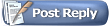 |
|
|