
 |
|
#1
|
|||
|
|||
|
How to configure Office documents for internal editing
1) Configure Ultra Recall
In UR, go to Tools | Options | Browser | File Extensions to display in internal browser, and add the extensions for the Office documents to be edited inside UR (i.e, .doc, .xls, .ppt, .docx, .xlsx, etc.). For Office 2007+ XML document formats (i.e., .docx;.xlsx;.pptx), also add .zip to this field. If the document should be opened editable, also add the extensions to Tools | Options | Documents | File extensions to open stored documents writeable (all Office documents are in this list by default). Now, when a document with those extension(s) is opened (either an item in UR that was imported, or when opening such a file in the browser or via the Address toolbar), it will be opened within the UR detail pane. Windows may prompt about opening a downloaded document the first time; to prevent the prompt in the future, uncheck the Always ask checkbox and click Open. 2) Configure Windows/Office If the document still opens externally after configuring the above setting, ensure that Windows/IE is configured to edit the documents within the browser: Start Explorer (Win+E), select Tools | Folder Options | File Types, navigate to the extension (i.e., DOC) in the list, and select it. Click Advanced, and if the Browse in same window checkbox is not checked, check it. Finally, OK all the dialogs. Note: The File Types tab has been removed in Windows Vista and later, requiring the Browse in same window setting to be configured manually in the registry. Download this file and double-click in Explorer to make the relevant registry changes: http://www.kinook.com/Download/Misc/Office.reg Note: In order to edit Office documents internally, you must match the edition of Ultra Recall with the edition of Office that is installed. If you have 32-bit Office, you must install the 32-bit edition of Ultra Recall. If you have 64-bit Office, use the 64-bit edition of Ultra Recall. See here for more details. Note: If the documents are not loading internally, try to repair Microsoft 365 using the online option (not the quick fix), then apply the UR registry tweaks. Note: With 4K/UHD monitors, for proper display of Word in UR, you will need to adjust the High DPI compatibility settings of Ultra Recall to either Override high DPI scaling behavior, scaling performed by System or Uncheck Override high DPI scaling behavior and restart. See (Windows Desktop Applications section) at https://www.digitaltrends.com/comput...in-windows-10/ |
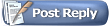 |
|
|