Navigation: Application Components > Dialogs >
Form Properties Dialog



|
Navigation: Application Components > Dialogs > Form Properties Dialog |
  
|
The Form Properties Dialog is used to edit the layout and properties of a form.
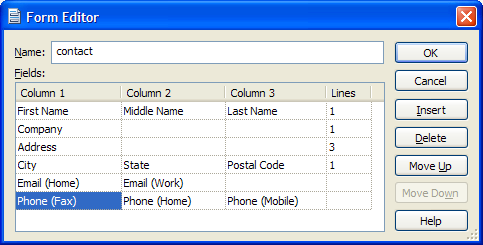
Name: The name of the form (must be unique).
Fields: Defines the layout of fields (attributes) to display on the form.
Note: Before adding attributes to a form, the attributes must first be created.
Each row in the grid defines a row to be displayed on the form. Click Insert (or press the Insert key) to insert or new row; click Delete (or press the Delete key) to remove a row; click Move Up/Down to move an existing row up or down.
Each row can display 0 to 3 attributes, each in a separate column. Click on a cell or press F4 to display a drop-down list to select an attribute for that row and column on the form. The list also includes a blank item to choose no attribute and a (Spacer) to insert a blank area into the form. The last column of the grid defines how many lines on the form the field will consume (using a value greater than 1 causes string attributes to span multiple lines).
After a Form has been defined, it can be assigned to the Form attribute of one or more Template items to display that form in the viewer when items of that type are selected.
How to access:
| • | Click the Insert or Properties button from the Forms Dialog |
Note: Creation and modification available in the Professional edition only.