
 |
|
#1
|
|||
|
|||
|
files on new machine seem to be read only
Hi,
I just transferred all my data files to a new Vista computer. Files that I newly create seem to be editable, just fine. But the transferred files seem to be read-only. I can copy branches of the old files to newly created files, and then I can edit the items in the pasted branch. I figure there's got to be a setting that I'm just not seeing. Assistance requested. Thanks much. Regards, Bal Added: Thinking about it, maybe it's because my "user" id on the new machine is different than the one on the old machine. So I'm guessing that unless there's a way for me to bypass who the user is for the old file, I'm hosed? Last edited by wordmuse; 11-19-2008 at 04:31 PM. |
|
#2
|
|||
|
|||
|
In Windows Explorer, make sure the file is not read-only and you have the necessary permissions to modify the file. Or try File | Save As to save the database in a new file.
|
|
#3
|
|||
|
|||
|
Re: files on new machine seem to be read only
Quote:
|
|
#4
|
|||
|
|||
|
Hi,
I appreciate the replies. Neither of these worked. However, I did find a happy solution. Kinook - maybe you could add this to the help file if you think it helpful. I'll write it as if I was writing a help file entry, and you can use, modify or ignore it as appropriate. Regards, Bal --- begin --- If you move your data to a new machine, you might find that the files are read only. This sometimes happens if there are Windows user issues. The simple fix is to create a new folder on your new computer, and COPY the URD file in question to the new location. Openning the copied file, you should find that it is available to be edited. --------- |
|
#5
|
|||
|
|||
|
Hi Bal,
Thanks for your input. I'm sorry your help text may not make sense to me. When creating a new folder, it will inherit all the permissions just like other folders in question. The only probable difference is the share setting. Would you please check the property of the respective folders In my case, the containing folder is set "Read-only"; however, all individual URD files aren't set "Read-only". BTW, my containing folder is not located in \Documents and Settings. Armstrong |
|
#6
|
|||
|
|||
|
Bal...glad you resolved you problem. Below, I provide some background and instructions for a future forum reader with the same or worse problems (learning opportunities?). Administrative privileges on the computer are required.
From Microsoft (http://support.microsoft.com/kb/102024): In Windows with the NTFS file system, files may lose their permission settings depending on the way they are manipulated. If a file is COPIED from directory A to directory B, the file will inherit the permissions of directory B. If same file is MOVED from directory A to directory B, the file will retain its original permissions from directory A. This behavior is by design. So the problem can be solved by copying from a backup ...but what if the moved copy is the only one you have? You can still recover from this mistake by changing the file access permissions which may also require "taking ownership of" of the file. Ownership-Every object has an owner. The owner controls how permissions are set on the object and to whom permissions are granted. Important * An administrator who needs to repair or change permissions on a file must begin by taking ownership of the file. To take ownership of a file or folder 1. Open Windows Explorer, and then locate the file or folder you want to take ownership of. 2. Right-click the file or folder, click Properties, and then click the Security tab. 3. Click Advanced, and then click the Owner tab. 4. In the Change owner to box, do one of the following: * To change the owner to a user or group that is not listed, double-click Other users and groups and, in Enter the object name to select (examples), type the name of the user or group, and then click OK. * To change the owner to a user or group that is listed, click the new owner. 5. (Optional) To change the owner of all subcontainers and objects within the tree, select the Replace owner on subcontainers and objects check box. Now you need to give yourself permission to read and write: 1. Open Windows Explorer, and then locate the file or folder you want to access rights of. 2. Right-click the file or folder, click Properties, and then click the Security tab. 3. Edit, add etc... |
|
#7
|
|||
|
|||
|
Hi $Bill,
Thanks for your explanation. I didn't know the permissions are handled differently between COPYING and MOVING. Armstrong |
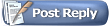 |
|
|