
 |
|
#1
|
|||
|
|||
|
Select location when importing
I think this is a great option but wonder if it can be overridden on an individual basis.
I sometimes want to import an item into the info item that I am currently working with in UR. If I have this option checked in Options then the link/copy dialogue pops up and it can be quite time consuming to find the current item in the tree. An option to link to the current item would be very useful. |
|
#2
|
||||
|
||||
|
I think it'd be enough if the focus was on the current item in the import tree dialog, in fact I was surprised when I tried this feature that Kinook has chosen to set the focus to the root item.
|
|
#3
|
|||
|
|||
|
It only defaults to the root item the first time; after that, it defaults to the item that was previously selected in the dialog. To import at the current item in the Data Explorer pane with that option enabled, either
1) Cancel the selection dialog (Esc), then paste or Edit | Paste Special or 2) copy, activate UR (default hotkey is Win+Z), then paste You can also toggle the option via Tools | Quick Options, but you must activate UR first. |
|
#4
|
|||
|
|||
|
Quote:
|
|
#5
|
|||
|
|||
|
Quote:
|
|
#6
|
|||
|
|||
|
Quote:
|
|
#7
|
|||
|
|||
|
Quote:
|
|
#8
|
|||
|
|||
|
Quote:
|
|
#9
|
|||
|
|||
|
The main download has been updated to always start at the selected item in the Data Explorer pane when showing the Import dialog (UltraRecall.exe version 3.2.0.3).
|
|
#10
|
||||
|
||||
|
Quote:
just below OK button, put "OK + focus" so that it would focus to the imported item (the similar logic is used in reminder dialog, you can dismiss the item, or dismiss and open ...) |
|
#11
|
|||
|
|||
|
Quote:
|
|
#12
|
||||
|
||||
|
Quote:
|
|
#13
|
|||
|
|||
|
Quote:
|
|
#14
|
|||
|
|||
|
Quote:
|
|
#15
|
||||
|
||||
|
Quote:
|
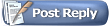 |
|
|