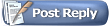I'm having troubles pushing to a git repository and I think it's harder than it should be. I added Git to the Visual Build project and set the command to "push" and the working directory to the directory that contains the git repository. When I go to test the step, I get the following:
Quote:
Warning: Permanently added 'github.com,192.30.252.130' (RSA) to the list of known hosts.
Permission denied (publickey).
fatal: Could not read from remote repository.
Please make sure you have the correct access rights
and the repository exists.
|
I should also note that I added the directory containing git.exe (%USERPROFILE%\AppData\Local\GitHub\PortableGit_c2 ba306e536fdf878271f7fe636a147ff37326ad\bin) to the PATH environment variable (so git could be run from any command line). I'm using
GitHub For Windows and I have no problem pushing to the repository using the Git Shell.
For whatever reason, Visual Build isn't picking up the SSH key (located in %USERPROFILE%\.ssh). I setup a new SSH key to work with Pageant but it still says "Permission denied (publickey)" (also when using git from the command line). It seems that git.exe only works (online) when its opened with the Git Shell. The only way I can see getting it to work is by using a Powershell step instead of Git. Also, if I try to SSH in with PuTTY then it works and I get the following:
Quote:
Authenticating with public key "xxxxxx@gmail.com" from agent
Server refused to allocate pty
Hi xxxxxx! You've successfully authenticated, but GitHub does not provide shell access.
|
I should also note I'm using the latest version of Visual Build (v8.7).
Has anyone been able to get "git push" to work with Visual Build? If so, how?